- How to work in Gramblr
- Install Gramblr
- Possible startup errors
- How to post to Instagram from the computer via Gramblr
- Pruning
- Filters
- Description and shipping
- Posting time setting
- Schedule Tab
- What other programs are there for working on Instagram from a computer?
- How to post to Instagram from the computer?
- How to publish materials in Instagram from a computer: services for planning and autoposting
- How to add a post to Instagram from a computer through the official mobile application?
- Conclusion
Instagram was originally created as a mobile application, and only then was made an addition in the form of a website. And so the functionality of an instagram account from a web browser from a computer is limited. Upload a photo from the computer can not, but there are workarounds. For example, you can put a program on your computer that pretends to be a mobile application and post a photo on Instagram. And provide her with your account details for work.
If you go to the instagram.com website, log into your account, you will find that you can view the tape, comment and mark your favorite photos. But you can not upload a photo. At first, this is surprising, because you are logged in. But the rules of the game Instagram are really like that. Everything is done in real time with mobile devices . And then someone will start to create retro albums of memories, sitting with a cup of tea at the desktop computer! And Instagram was not thinking for this. Here are the allowed and forbidden actions in the web browser on Instagram
How to work in Gramblr
Gramblr is one of the intermediary programs for working on Instagram from a computer. With it, you can post to Instagram from your computer. This is a small program that does not require resources. It has a convenient interface, and it allows even postponing posting time - that is, you can set the schedule for publishing photos on Instagram.
Install Gramblr
Download Gramblr for free on your computer. In Russian, it does not exist, the interface is English.
Gramblr can be installed on a computer running Windows or Mac OS. Enough to download, unzip and run Gramblr
Possible startup errors
Gramblr works with your browser, so if there are any extensions to change IP in it, an error may occur.
For example, I had Browsec extension in Google Chome (it gives an opportunity). I had to disable the extension, otherwise there was an error:

After starting the program, you must register with Gramblr. Actually for Gramblr email and password (fields 1, 2 and 3) select any. And in the fields 4 and 5, you need to enter the credentials of your Instagram account. Having them, Gramblr will be able to upload for you in photos in Instagram.
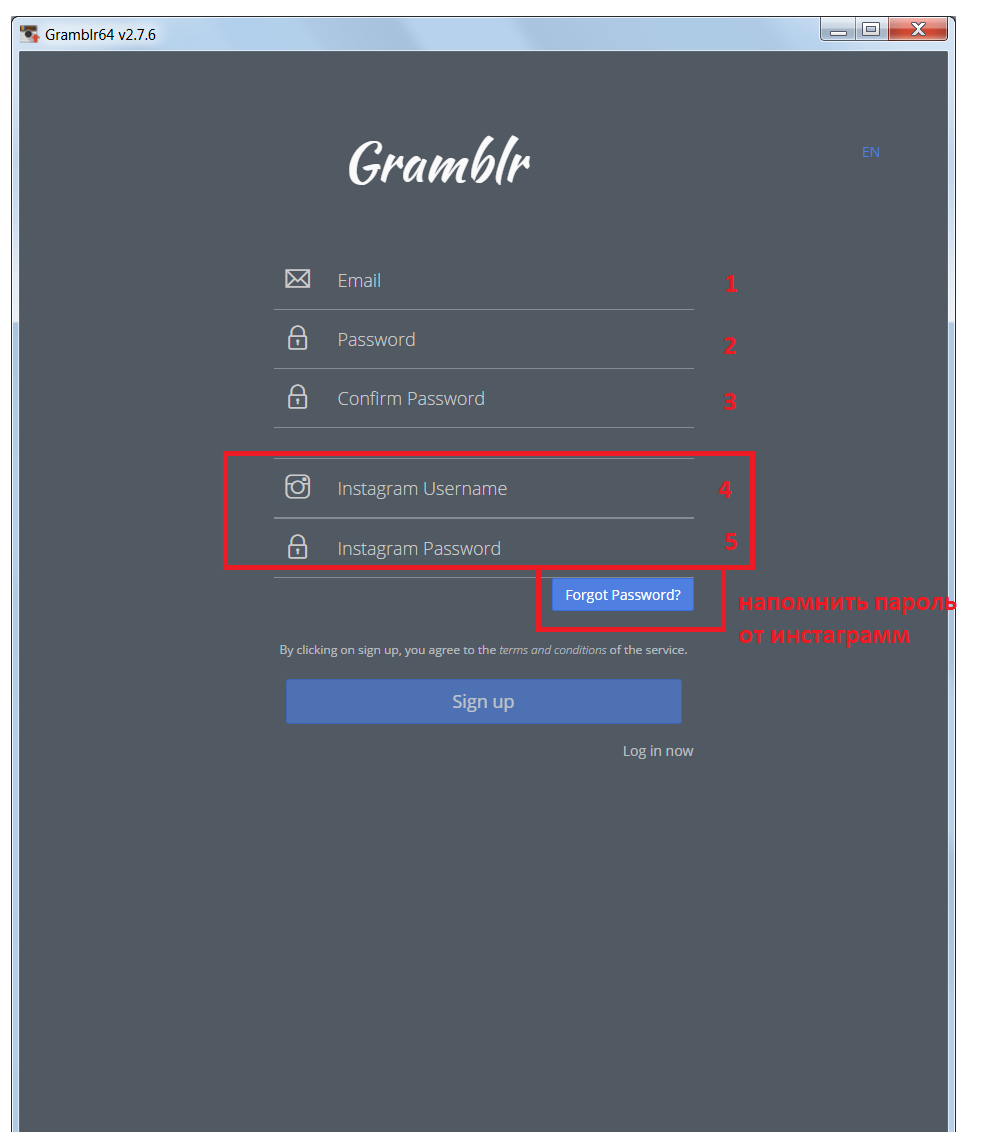
How to post to Instagram from the computer via Gramblr
The next step makes it possible to add a photo. Just drag it from the explorer.
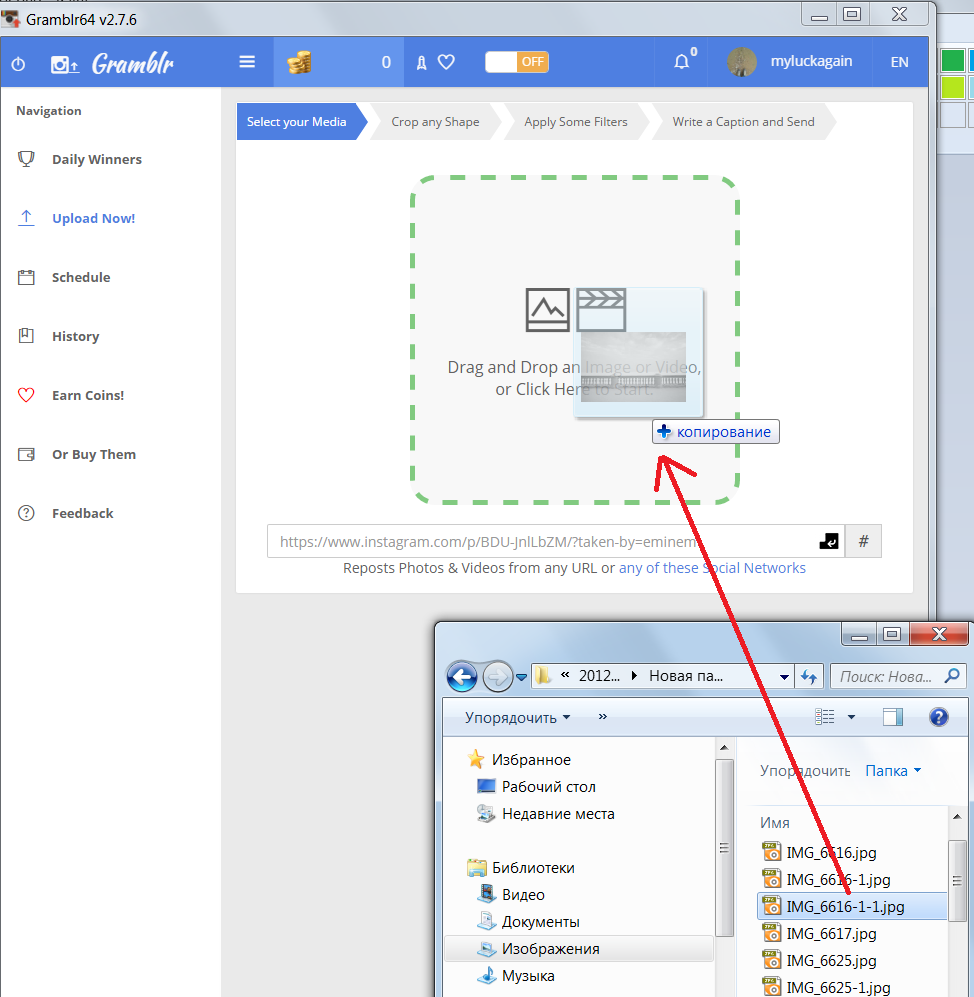
Pruning
In the next step, the photo can be cropped. Three buttons below set the ratio of the width and height of the clipping frame.

Filters
In the next step, “Apply some filters,” you can set filters or Motion. “Motion” is an opportunity to make a photo from a video: the photo will come closer.
Description and shipping
In the “Write a Caption and send” step, you can add a description and hashtags (). Here you can choose to send a photo not right now, but later.
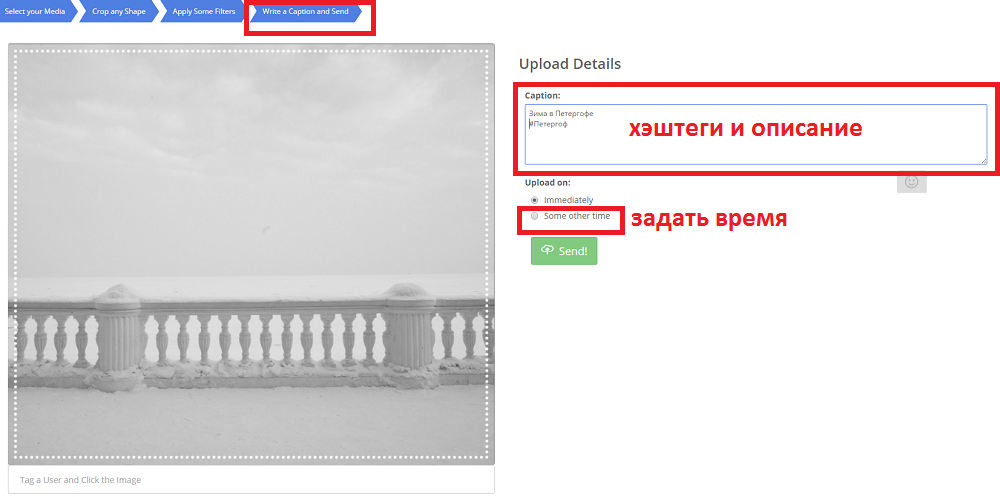
Posting time setting
If you select “some other time”, then you can set the posting time.
Schedule Tab
On the Schedule tab, for each of the uploaded pictures, the estimated time of addition to the instagram is displayed. On this tab, the English text about the conditions of posting:
In order for the posting to take place, your computer must be turned on. If the computer is in sleep mode, it will wake up to make a post. If the computer is in hibernation mode or is turned off, the posting will not be done. If your computer is unable to contact our servers within 30 minutes, then the posting will never be done at all. Postings occur with an accuracy of plus or minus ten minutes from the specified time.
Short video tutorial overview
What other programs are there for working on Instagram from a computer?
You can put on the PC emulator operating system Android or IOC, and they already have an Instagram mobile app. But it is long, difficult, eats up a lot of PC resources and often gives errors. It is not worth it.
There are Gramble analogues, which are created specifically for Mac or Windows. But quite often they require money for their services.
Previously, computer programs were "chicken", and their counterparts for mobile devices - "egg". In other words, mobile devices were perceived as an addition to large and all-powerful computers, but no more.
Instagram is probably the first service that decided to go from the opposite - they made a mobile application for processing photos, placing them in your account and viewing photos of other people. And on a computer, you can only view photos (and even then this opportunity did not appear immediately) and put likes. It’s impossible to post a photo on Instagram from a computer, which makes this process not very convenient for me personally, since I prefer to process my photos, even those made on a smartphone, by the filters built into Instagram, which do not impress me.
Therefore, it can be said that the appearance of a simple, if not primitive, but the only program for today, which allows posting photos to Instagram directly from a computer, without using mobile devices, was logical.

And what kind of technology is obtained: I take a picture on my smartphone, transfer the photo to a computer, process it in Photoshop, then transfer it to the smartphone again, from where I send it to Instagram. Agree, not very convenient, if not worse. And literally until yesterday there was no application (own from Instagram or third-party) that would allow posting photos to Instagram from a computer. Until it appeared - the first and so far the only desktop application for a computer that allows you to do this simple operation.
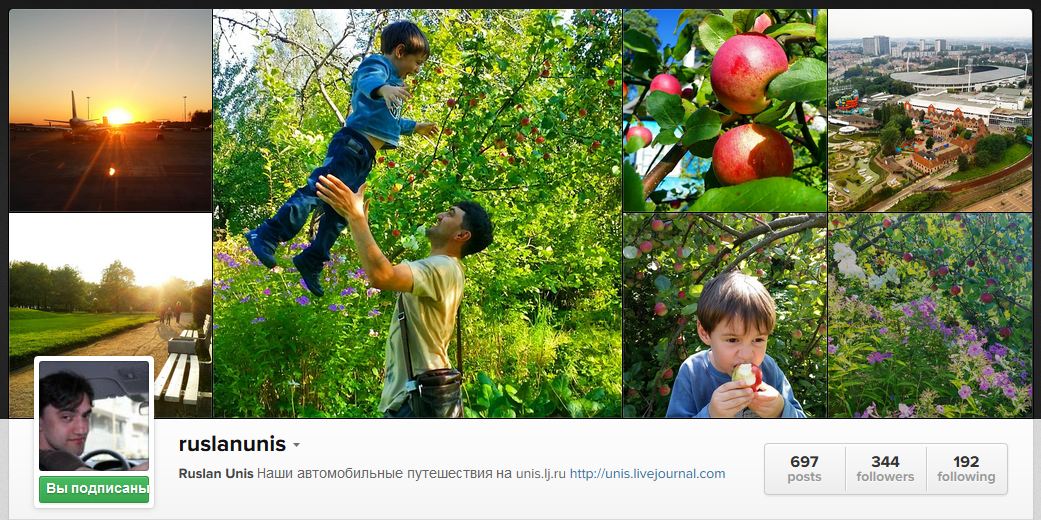
Before telling you more about Grambl, I would like to say a few words about the service for cheating likes and followers in instagram - http://soclike.ru. This is a great tool for those who want to quickly promote your account on Instagram. With the help of this site, in a matter of hours, it is possible to wind living Russian-speaking people into your account or to attract hundreds and even thousands of likes to a photo. In general, I recommend.
Since there is no competition for Grambl, the application has a primitive interface and the same primitive functionality. Actually, the only thing that it can do is to post already prepared photos to your Instagram account and attach a comment with description or tags to them. No built-in filters for photo processing, as in Instagram mobile application or third-party applications created for this purpose. No viewing of the tape, no likes - nothing at all except the ability to post a photo.
However, this is exactly for those who are used to processing photos on their own, without resorting to the built-in filters, so the decision is fully justified. And you can watch the tape and like other people's photos through the browser.
The work of the program in the screenshots and comments:
1. First use immediately after installing the application. The program offers to log in on Instagram
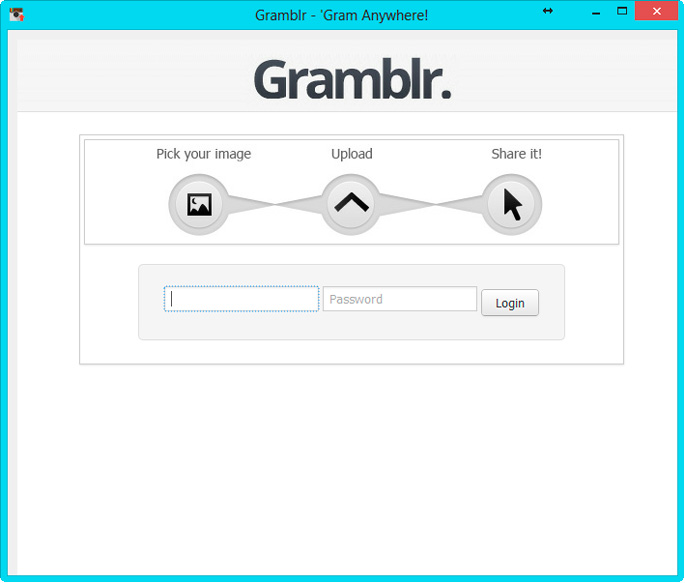
2. After you have logged in, you can upload photos and a warning that photos can only be in .jpg or .jpeg formats, have a strictly defined size of 650x650 pixels and weigh no more than 500 Kb. Severely, but if you pre-process photos in any program, this condition is not difficult to meet. The main thing is not to forget about it, but it will not work

3. After the photo has loaded into the buffer, the Caption graph allows you to enter a description of the photo and / or tags:
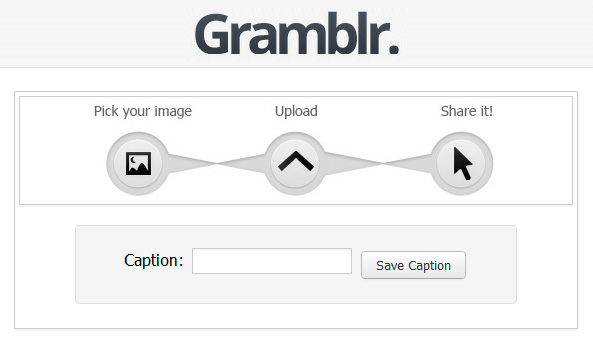
4. The window that appears after uploading a photo and description to Instagram is the ability to post a link to the page of this photo on Twitter, Facebook, a blog or paste it onto any site as an HTML code. And also go to download another photo.

True, some glitches are possible in the form of a hangup, but it is easy to fix it by restarting the program - to close and reopen it. Tested on yourself, everything works, you can even post in two different accounts, naturally logging in a new way every time.
That's all. Enjoy using!
The official solution to the problem, how to add materials to Instagram from a computer, did not exist until 2017. For posting from a PC, it was necessary to use third-party services and programs. Over the seven years of its existence, Instagram has been created a lot, from completely primitive utilities to complex services with a large number of functions.
How to post to Instagram from the computer?
To place posts in the Instagram application directly from a computer, select the program with which you will do it. Some utilities (the most famous example is Gramblr, a program that does not require installation) are distinguished by limited functionality. With the help of Gramblr, you can upload and edit photos: cut to size and impose standard Instagram filters, add a signature, hashtags and post to the network.
Other services have a large number of functions for processing photos and videos, posting, collecting profile statistics in the IG.
Simplified applications are usually free, you have to pay for using advanced services.
How to publish materials in Instagram from a computer: services for planning and autoposting
Multifunctional services for working with Instagram allow you to:
- to process materials on the Instagram type (photo and video editing using filters, cutting the file by size, text overlay, adding comments);
- get profile statistics (number of likes, reposts, comments);
- work with multiple accounts simultaneously;
- write comments to other posts;
- post materials from a computer immediately to other social networks;
- publish photos with a delay in time (“delayed start” - you create several posts in advance, and for each you assign your own publication time.) This function is convenient for those who use Instagram for work purposes;
- do media planning using a calendar and airframe.
The most famous multifunctional services are Onlypult.ru (Onlypult.com), Smmplanner.com, Smmbox.com.
Access to each of these services is paid, but there are free features:
- Onlypult has a weekly free trial period;
- Smmplanner allows you to post 50 photos or videos per month for free;
- Smmbox.com has a two week free trial period.
The function of deferred posting is in some simple programs for working with Instagram, including the latest versions of Gramblr. At the stage of preparation for publication, set the checkbox for the parameter “Upload on” to the position “Some other time” and set the time.

The time to publish will be displayed in the top bar of the application menu. The recording will be posted with an accuracy of 10 minutes. In the Schedule section you can see all the materials planned for publication. In the same section they can be edited before they are published. When the next record is uploaded, the program will write you “Upload complete”.
How to add a post to Instagram from a computer through the official mobile application?
Since May 2017, the developers have added the ability to publish photos in the IG, using the emulation mode of mobile devices in the browser, and for Windows 10 a special application for working with Instagram from a Windows tablet has been developed.
In order to place materials in the IG through the browser in the official application, you must:
Another way to work with the official application through a computer is to use the Android emulator. Examples of such emulators are Nox App Player and Bluestacks.
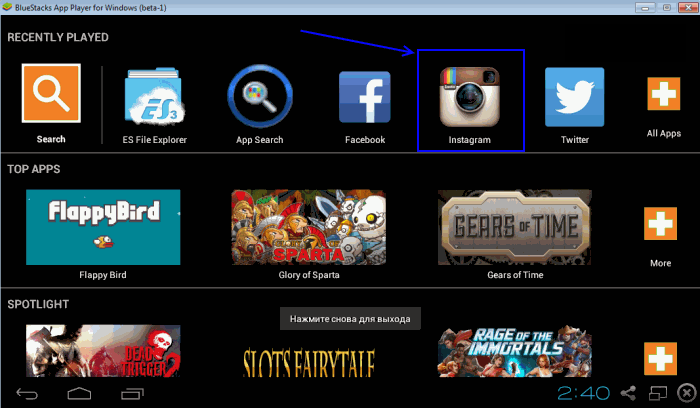
Emulators are downloaded for free from the official site. Install the program, and start Instagram through it. You will have access to all the functionality of the official mobile application. If you know how to upload photos from your phone under Android OS (there is an “Plus” icon in the lower part of the Instagram window), you can do it through the emulator on your PC.
How to remove Instagram post from computer?
Once you can upload photos directly from your PC, the question arises whether these photos can be deleted without using a smartphone? The developers have not provided the ability to delete posts from Instagram through a PC browser. However, if you use the Android emulator and run the official application in it, deleting the record will be possible.
To delete a record in the official application, you need to select the record, click on the menu button above the image and select "Delete".
Conclusion
So, despite the fact that the developers have limited the ability of users to work through the browser, you have many opportunities to post entries in your Instagram profile via a PC. Perform simple processing and posting with Gramblr, publish photos and videos through emulation mode mobile phone in the browser, write comments, plan the publication of materials and collect statistics using multifunctional services, delete records and use all the features of the official application using Android emulators.
How to post to Instagram from the computer?How to post to Instagram from the computer?
How to add a post to Instagram from a computer through the official mobile application?
How to remove Instagram post from computer?
Once you can upload photos directly from your PC, the question arises whether these photos can be deleted without using a smartphone?



